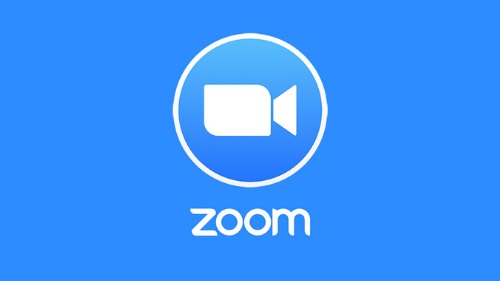
Club Presidents:
Following are steps you can follow to help prepare your club members to participate in virtual meetings such as Zoom:
- If it works for your club, appoint a Virtual Meeting Coordinator to schedule and run all Zoom meetings;
- Install Zoom on your PC or mobile device. Review the tutorials to learn how to schedule and run a meeting;
- Set up a practice virtual meeting with 2 or 3 Board members to establish a clear set of steps that everyone must follow to ensure a smooth meeting;
- Set up a club meeting using Zoom.
ZOOM INSTRUCTIONS:
Step 1: Watch Zoom video tutorials and follow the instructions. Watch by clicking HERE
NOTE:
- You can either download the app in advance of joining a meeting. Otherwise you will be prompted to download and install Zoom when you receive an email asking you to join a meeting;
- When a meeting has been scheduled, the host will email an invitation to all participants. The email will include a link to view the meeting on a PC or mobile device;
- Each meeting is automatically assigned a unique Meeting ID that will be required to join a Zoom meeting. You will receive the ID in the email asking you to join a meeting. Enter the ID when prompted when you log in;
- Each meeting will also allow participants to join via their PC or mobile device audio OR by telephone; do not use both. If you prefer to call in and not use your PC or mobile audio, call 1-669-900-6833 and use the Meeting ID to join the meeting;
- When you’re ready to join a meeting, simply log in to the link provided in the email you received from the host. If you don’t have access to a PC or mobile device, you can call in to participate in the meeting.
Step 2: Follow ZOOM etiquette
- You can click on Audio so everyone can hear you; mute yourself when not speaking;
- You can click on your video/camera so everyone can see you. Otherwise, you don’t need to use the camera;
- Attend from a quiet room and don’t get distracted; focus on the meeting and don’t be
walking around, getting up and down, etc.;
- Speak only when prompted by the host or presenter. You can use “Chat” to type in your questions or comments.
.png)
